When I first started working with IIS again after working with PHP for so long, I struggled to accept the 20-30 second load time when the website's AppPool is not running. Here is a nice quick little fix to keep your important websites always running.
1. Launch IIS Manager 2. Click Application Pools 3. Select the application pool 4. Click Advanced Settings 5. Change Start Mode from OnDemand to AlwaysRunning Don't forget, if you want to learn more, make sure you check out how to convert date with C#. Published on Jun 11, 2022 Tags: ASP.NET MVC and Web API Tutorial
| iis
Did you enjoy this article? If you did here are some more articles that I thought you will enjoy as they are very similar to the article
that you just finished reading.
No matter the programming language you're looking to learn, I've hopefully compiled an incredible set of tutorials for you to learn; whether you are beginner
or an expert, there is something for everyone to learn. Each topic I go in-depth and provide many examples throughout. I can't wait for you to dig in
and improve your skillset with any of the tutorials below.
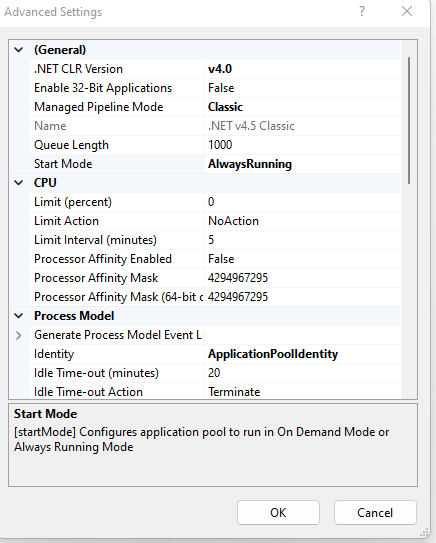
Related Posts
Tutorials
Learn how to code in HTML, CSS, JavaScript, Python, Ruby, PHP, Java, C#, SQL, and more.

